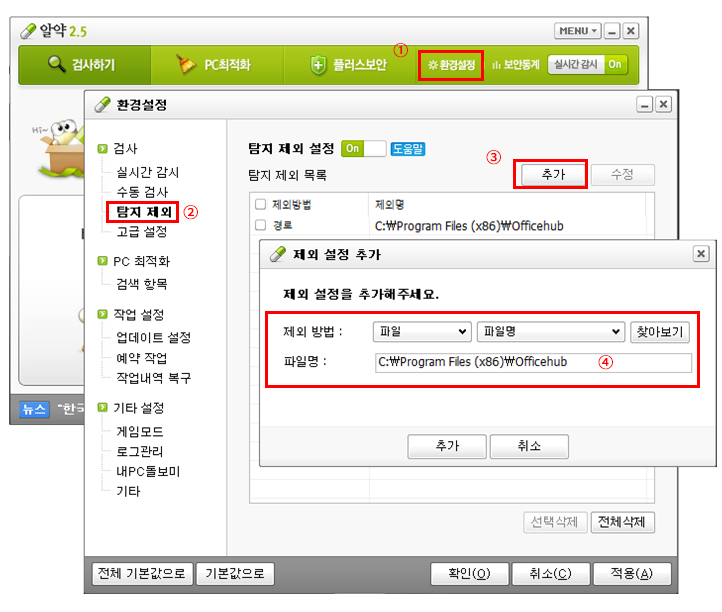DOWNLOAD CENTER
Upgrade Your Office Environment with OfficeHub’s Versatile Features.
OfficeHub
Convenient OfficeHub Package Service
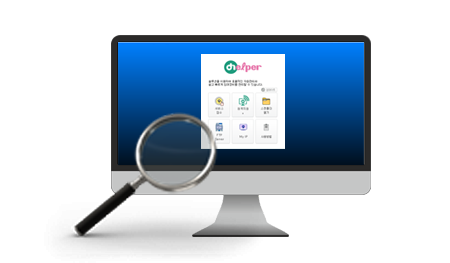
Fast & Easy Supply Requests, Service Requests, and Remote Support!
Seamless remote access, Scan folder integration, and HubAgent synchronization.- Quickly connect from anywhere for convenient work support.
- Handle customer remote support requests in a single step.
- Verify FTP Server integration with just one click.
- Customer service requests are automatically registered in the DOMS system.
- After installing the Helper, enter the external IP in the WAN IP section of the DOMS device registration.
Then, restart the Helper to check the service integration status.
OH Helper
※ When reinstalling the Helper program, first uninstall the existing program (Windows > Control Panel > Uninstall a Program > OfficeHubHelper > Uninstall) before proceeding with the installation."
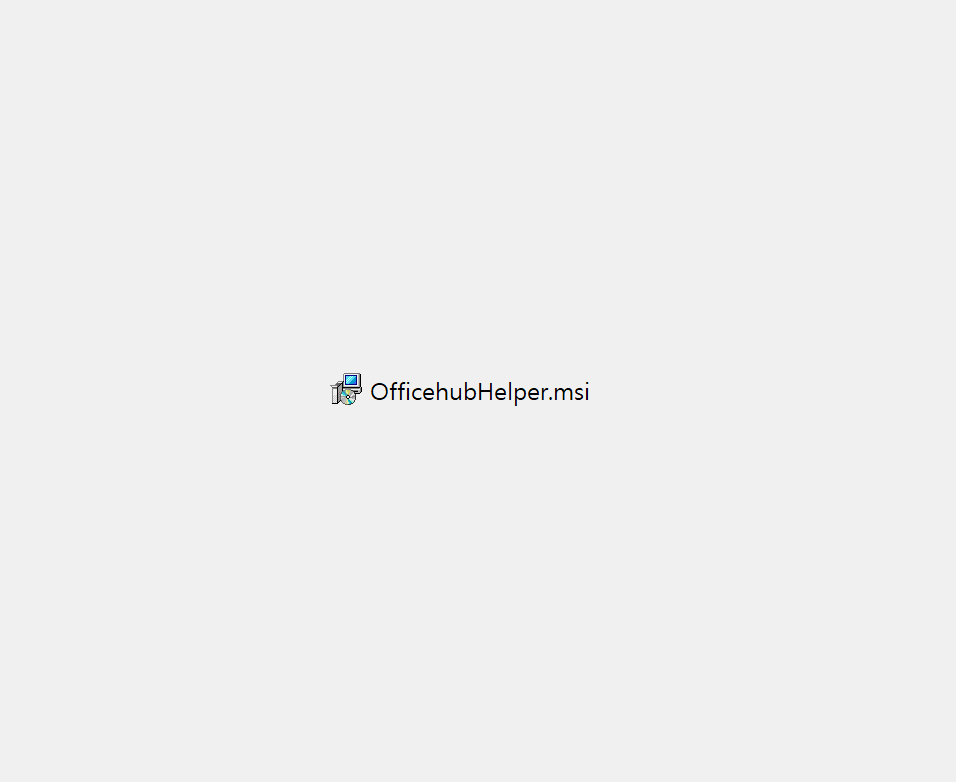
01Click "OfficehubHelper.msi
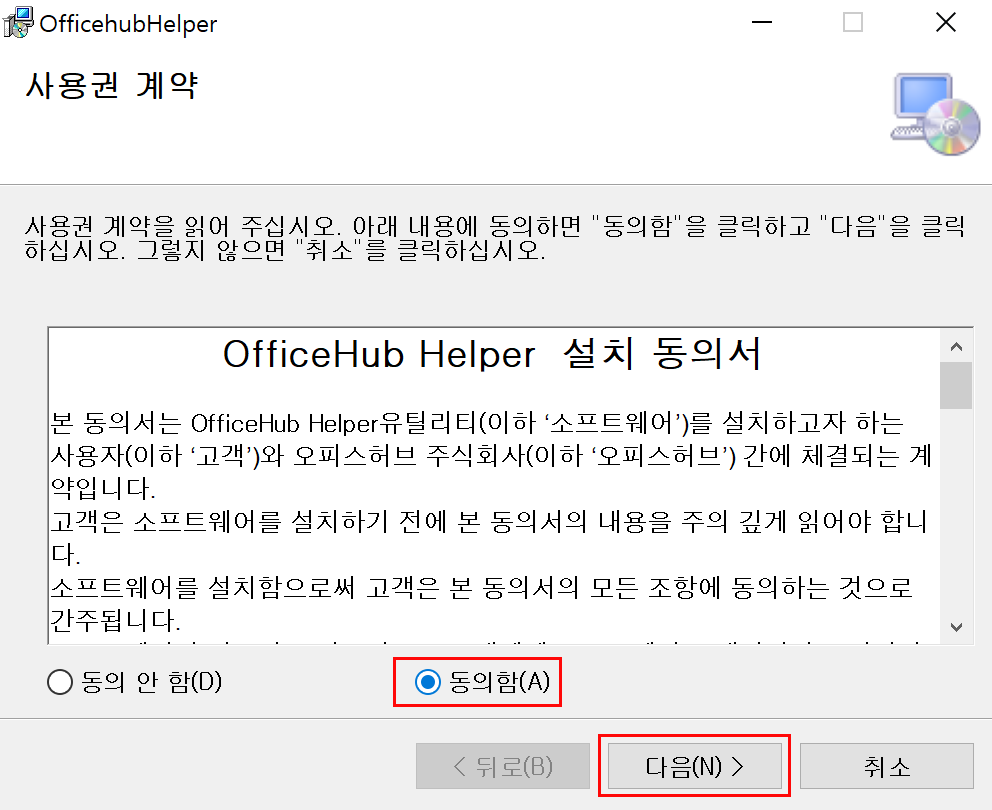
02Agree to the License Agreement
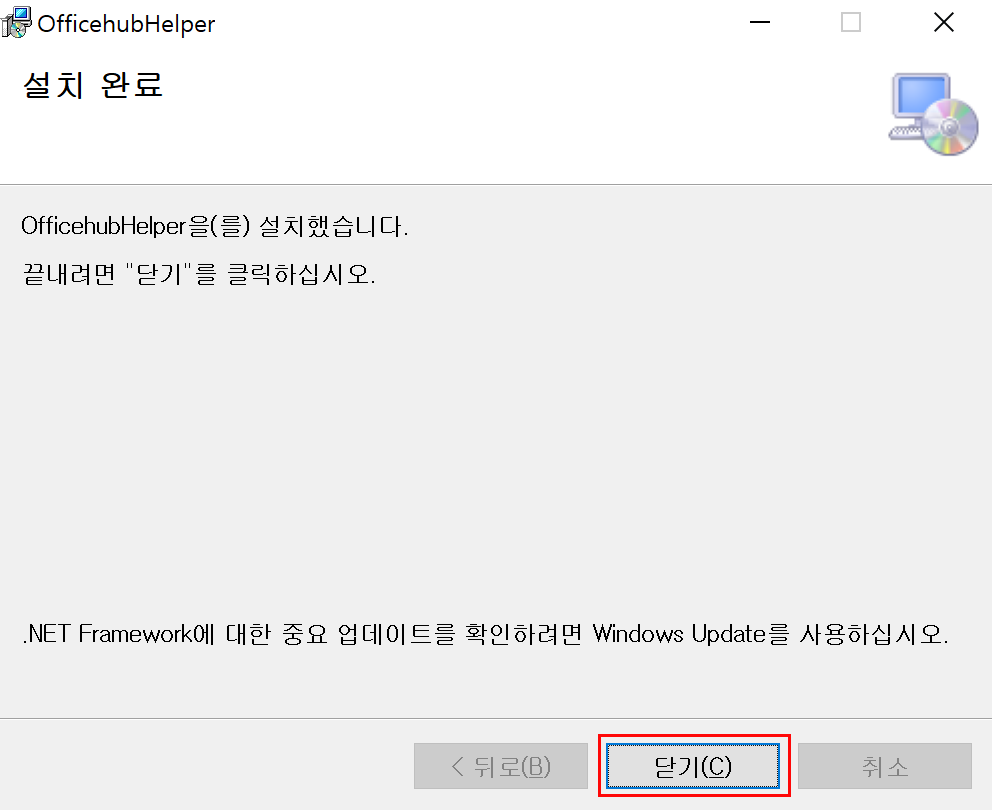
03Installation Complete
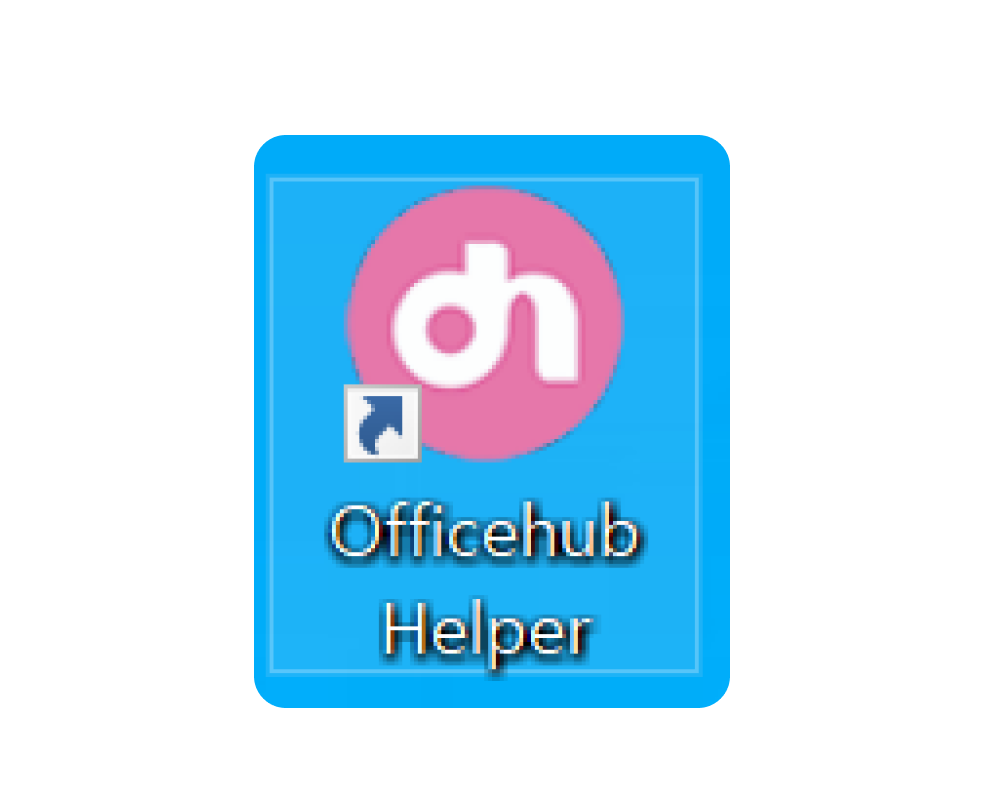
04Desktop Shortcut Created
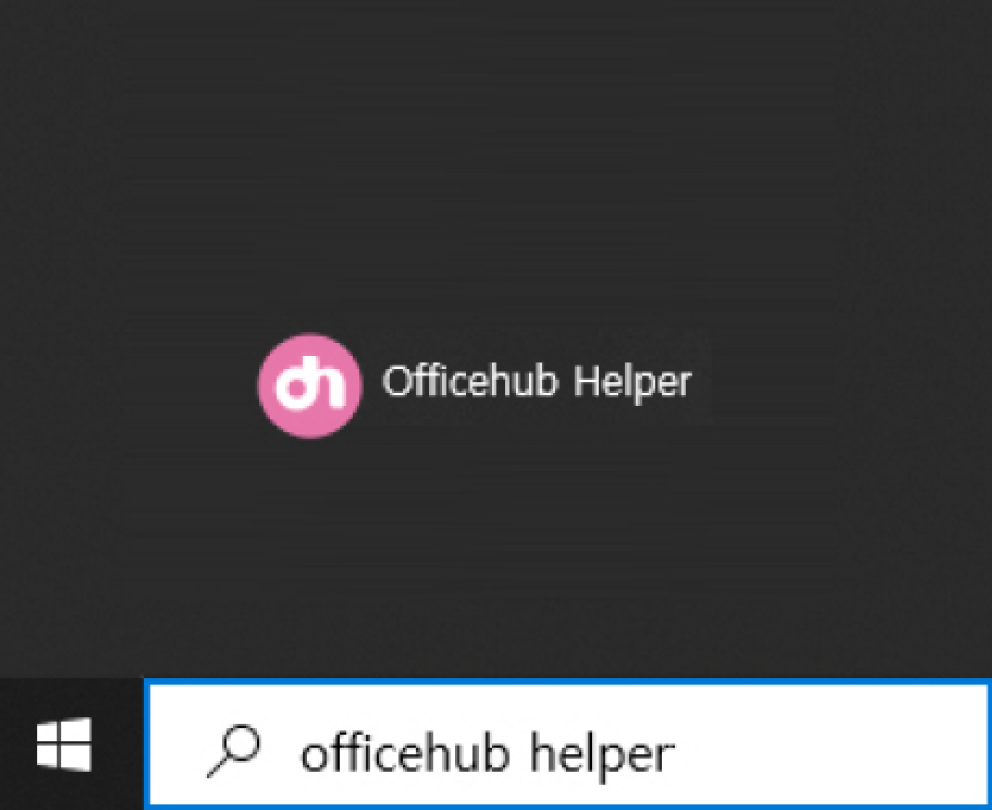
05Go to "Windows Search" > Search for "Officehub Helper" > Run the app (Required after first installation) to apply the system tray icon.
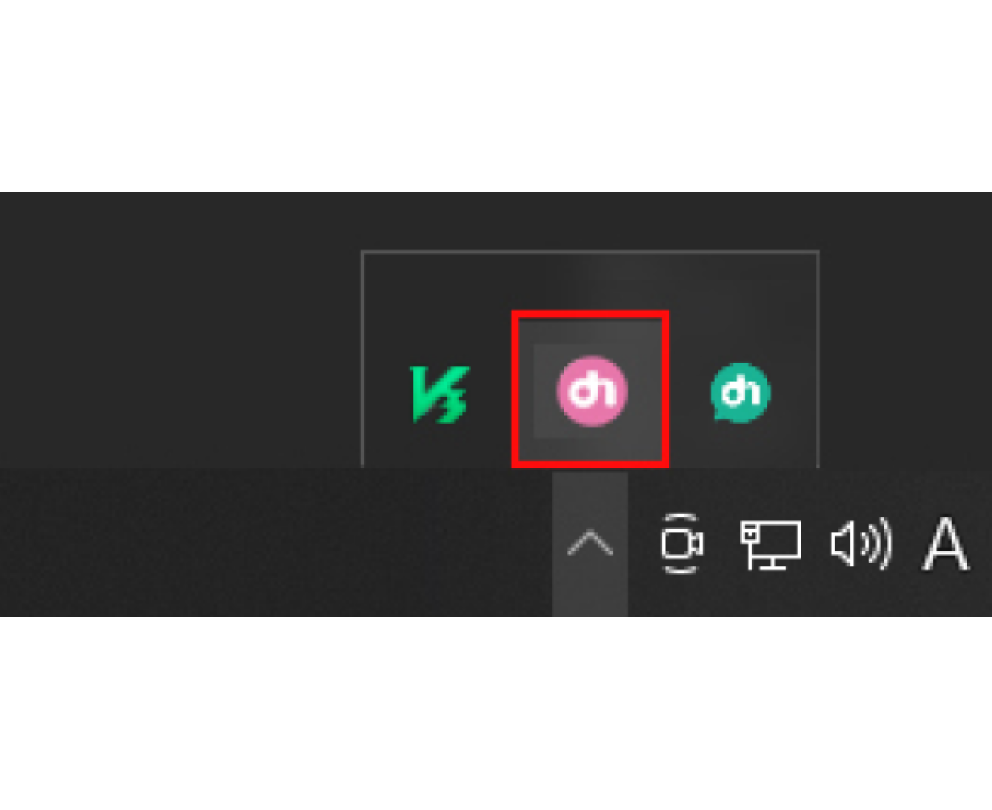
06Launch from the Windows System Tray (bottom right corner)
OH Helper
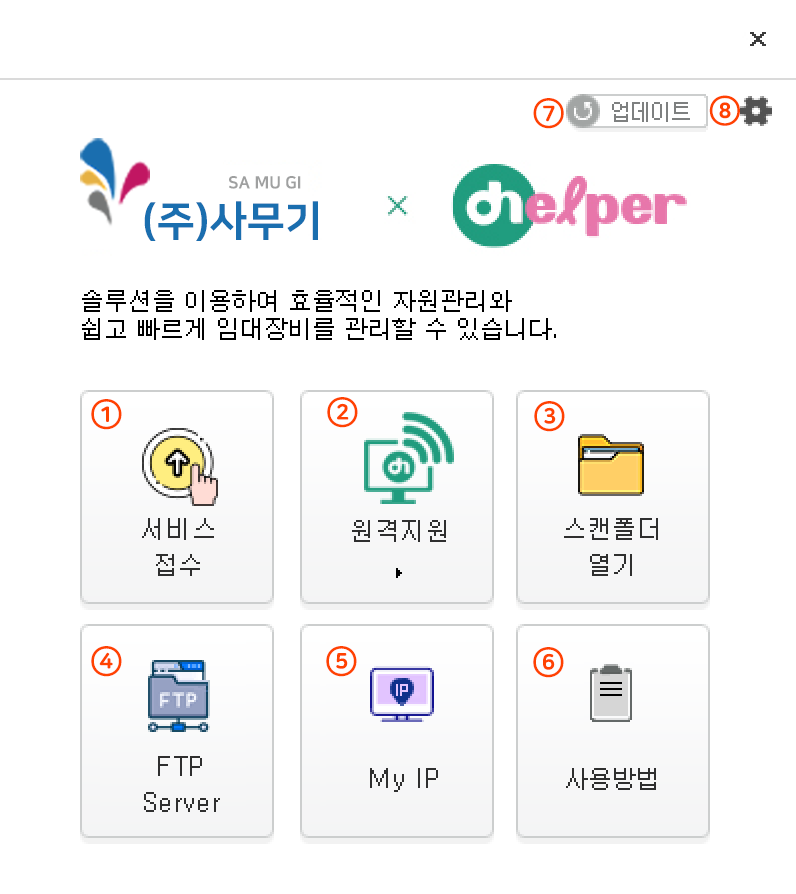
① Service Request: Request MFP A/S support
② Remote Support Request
③ Scan Folder: Open the scan folder on your PC
④ FTP Server: Connect to FTP and create a scan folder
⑤ My IP: Check the IP address of the currently connected PC
⑥ User Guide: Instructions for using OfficeHub Helper
⑦ Update: Use when an OfficeHub Helper update is available
⑧ License Code Setup: Enter the code assigned by the MFP management company
※ Service requests are available 2 hours after the initial installation of OfficeHub Helper.
MFP management companies must complete device registration (external IP registration) before the service can be used.
※ After the initial installation, search for "OfficeHub Helper" in Windows Search and run it to apply the "Tray Icon."
※ When reinstalling the Helper program, first uninstall the existing program before installing it again (Windows > Control Panel > Uninstall a Program).
※ OfficeHub Helper does not support USB-connected MFPs.
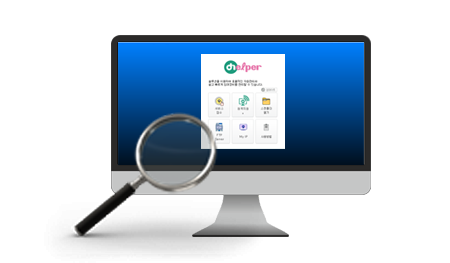
Fast & Easy Supply Requests, Service Requests, and Remote Support!
Seamless Remote Access, Scan Folder Connection, and HubAgent Integration- Quickly connect from anywhere for convenient work support.
- Handle customer remote support requests in a single step.
- Verify FTP Server integration with just one click.
- Customer service requests are automatically registered in the DOMS system.
- After installing the Helper, enter the external IP in the WAN IP section of the DOMS device registration.
Then, restart the Helper to check the service integration status.
OH Helper

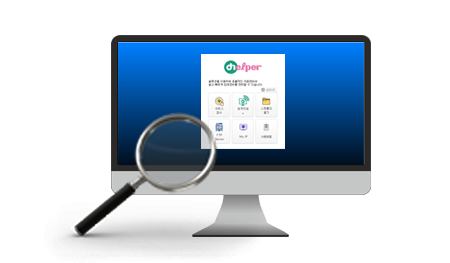
오OfficeHub Helper Security Exception Handling
If OfficeHub Helper is installed but blocked due to being misidentified as a virus, follow these steps:- Windows Security Exception Settings
- Antivirus Exception Settings
Window
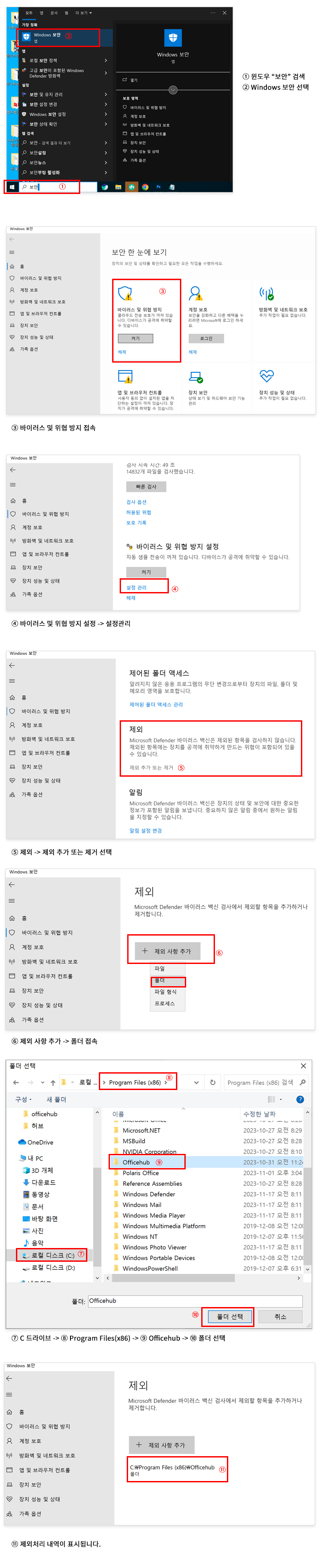
알약(alyac)